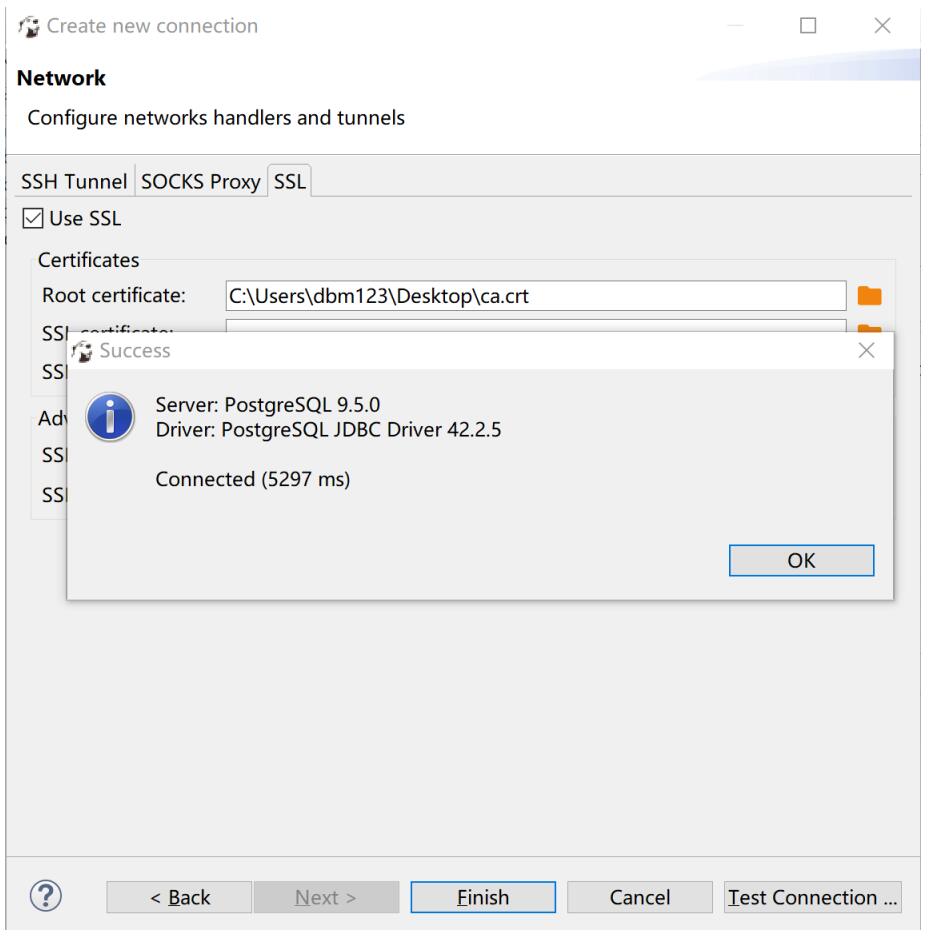How to Connect to CockroachDB Using DBeaver
CockroachDB is the most predominant NewSQL database and DBeaver is a very popular open-source GUI CockroachDB management tool. This is a quick guide for on to connect to CockroachDB deployments of CockroachClusters using DBeaver. You can download DBeaver GUI client from https://dbeaver.io/.
1. Locate your target deployment
Log in to the Control Panel and locate your target deployment on the Home page or the My Applications page.
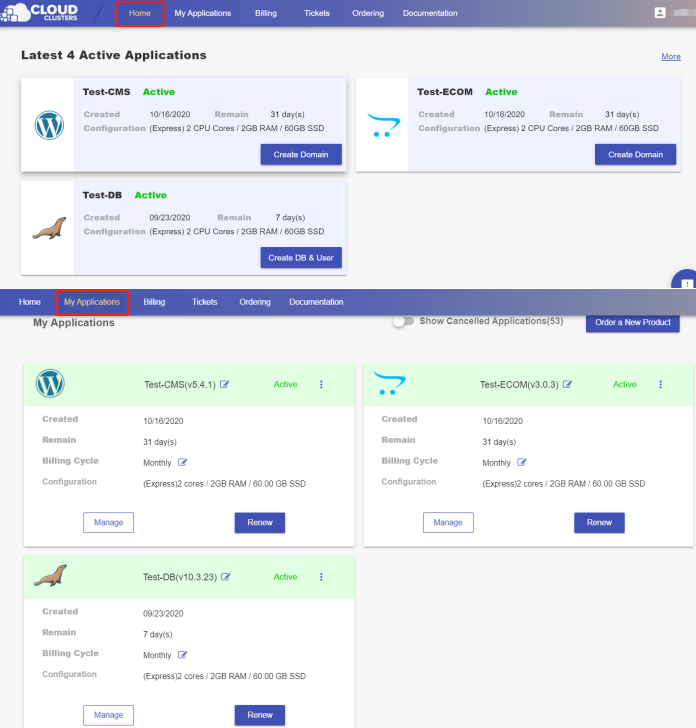
2. Create the database and user
If there is not any database or user, create the database and user first. Click the "Manage" button on the Home page or the My Applications page. Then Click the “DB & User” tab in the menu bar on the left. On the page, you can create your databases and users.
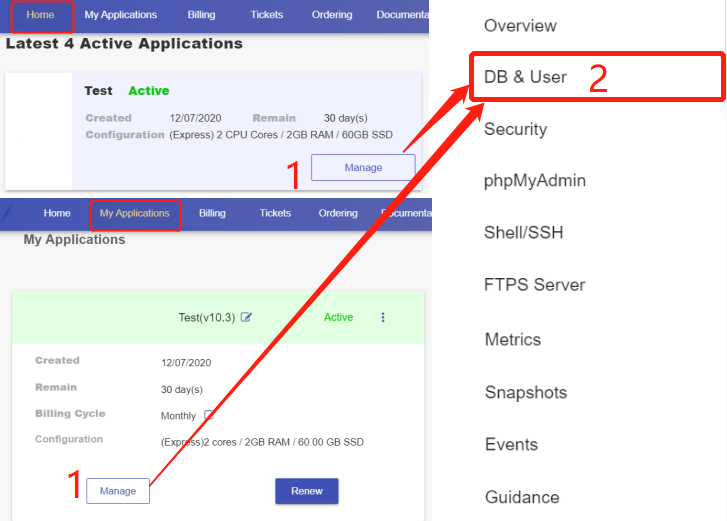
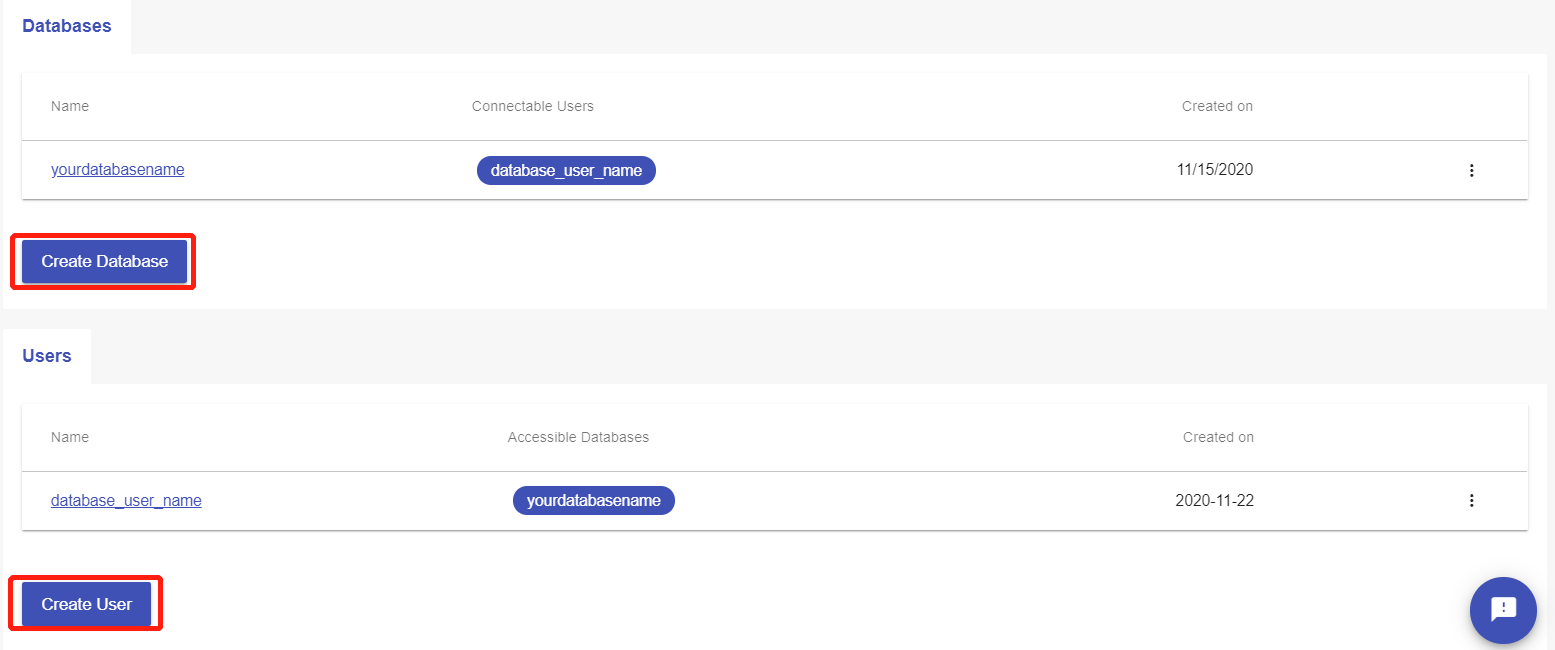
3. Get connection information and download ca.crt file (for Configure SSL settings)
Go to the "Connection Information" section on the Overview page to get CockroachDB shell connection string.
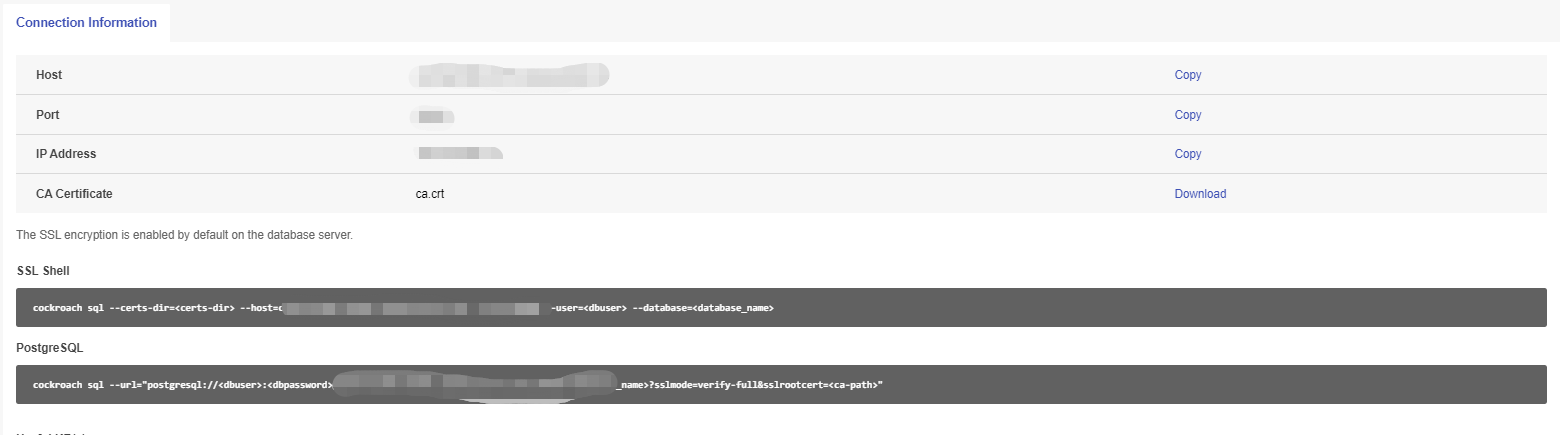
4. Create a connection in DBeaver
a) Input connection information in Connection tab.
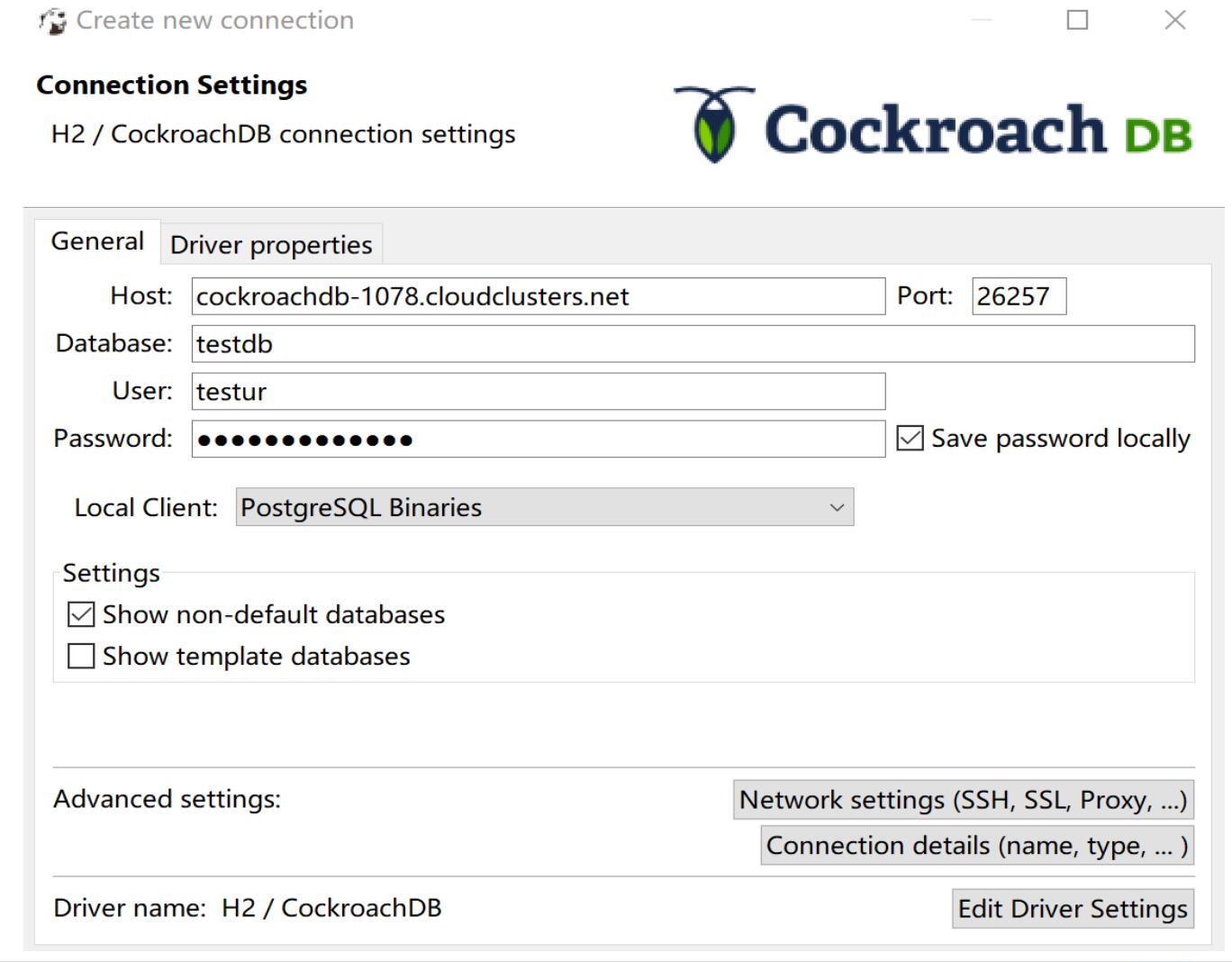
b) Configure Driver properties. If you want to secure the traffic to database, you can choose verify-full option for sslmode.
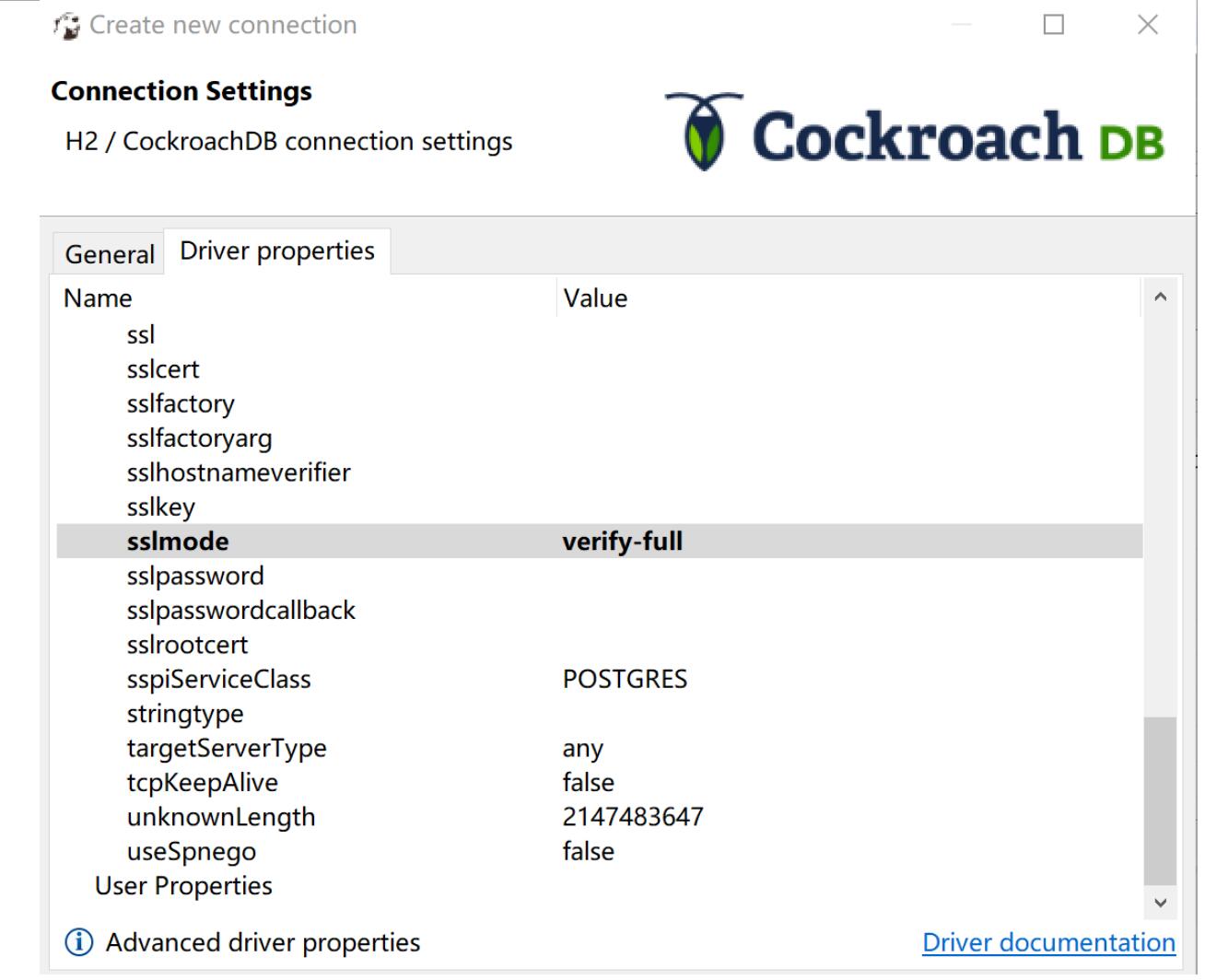
c) Configure SSL settings. Click Network settings (SSH, SSL, Proxy, ...), input your path of ca.crt file in Network tab as the below.
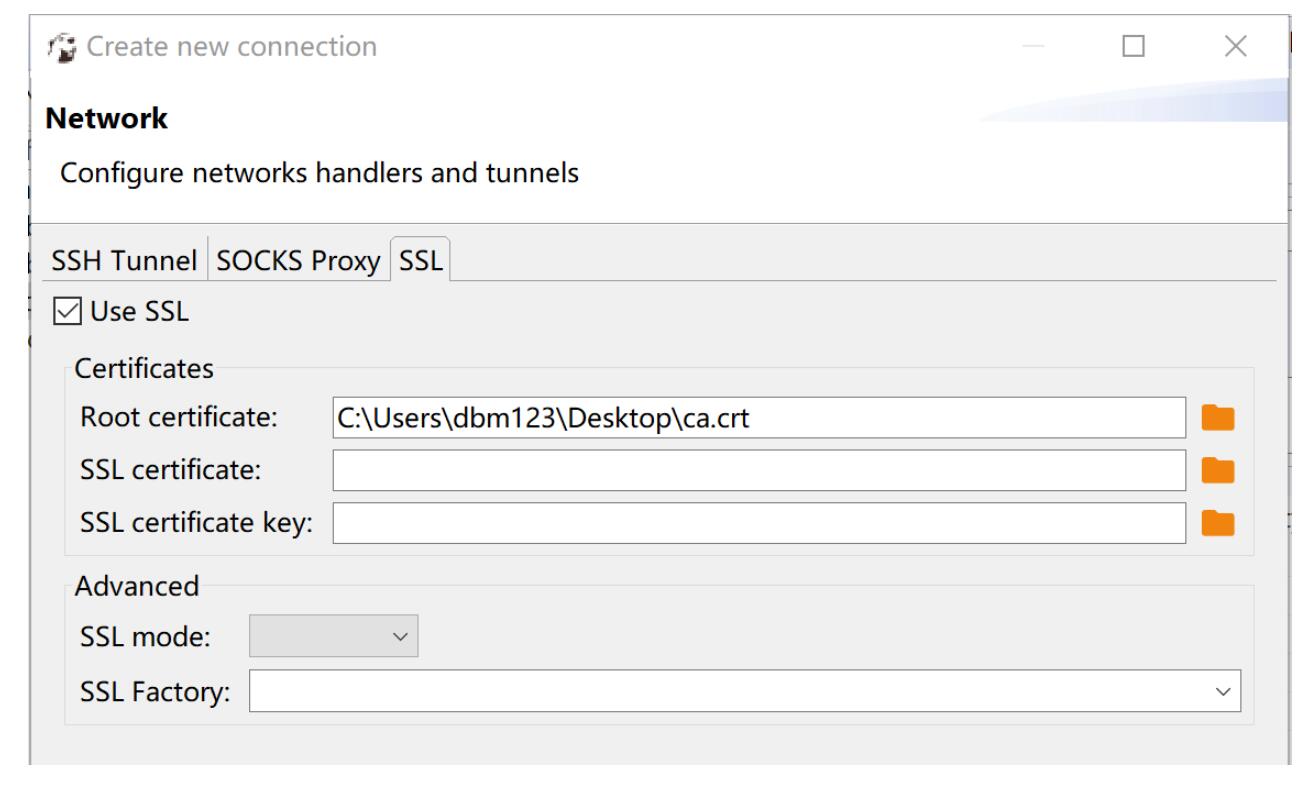
d) Test and save the connection. By clicking Test Connection button, the authentication information can be verified. If you see the information shown as the screenshot, connection is successful. Congratulations!
You can also save the connection by clicking Finish button. Then you can connect to your database by simply clicking the connection next time.